DropShipping with Facebook Messenger – how to use Facebook Messenger in your DropShipping business
Although the number of Facebook Messenger users is completely blown out of the water by the number of WhatsApp users, there are enough users of Facebook Messenger that it’s a platform businesses should take seriously. And considering the amount of functionality that Facebook Messenger offers to automate many of your customer service processes, you’ve got to have a seriously good reason to not consider using it. Although a little effort and a bit of learning may be required to get started, it can be relatively low cost to implement and manage, meaning it offers a great return on investment.
Facebook Messenger by numbers
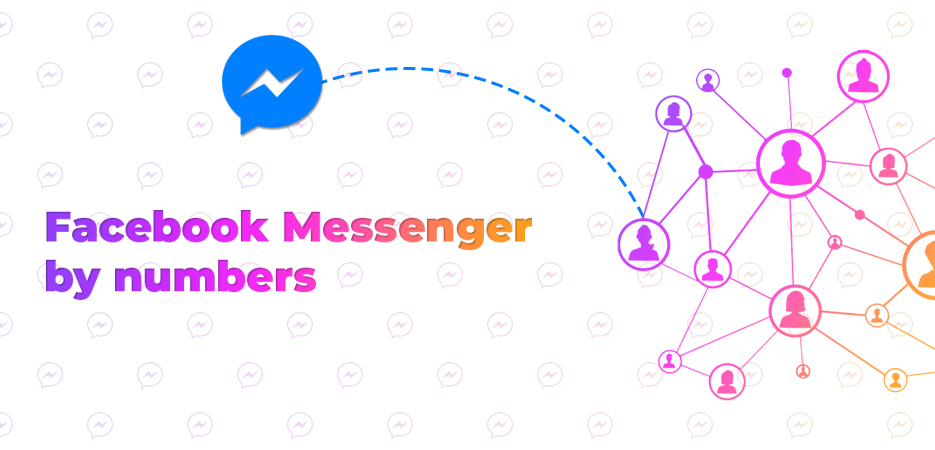
1.3 billion monthly active users of the Facebook Messenger app
3 billion users expected to be using the Facebook Messenger mobile app by 2022
Over 20 billion messages are sent between Facebook Messenger users and businesses on the app every month
There are in excess of 300,000 active bots on Facebook Messenger
Over 17 billion photos are sent through Facebook Messenger each month
The history of Facebook Messenger
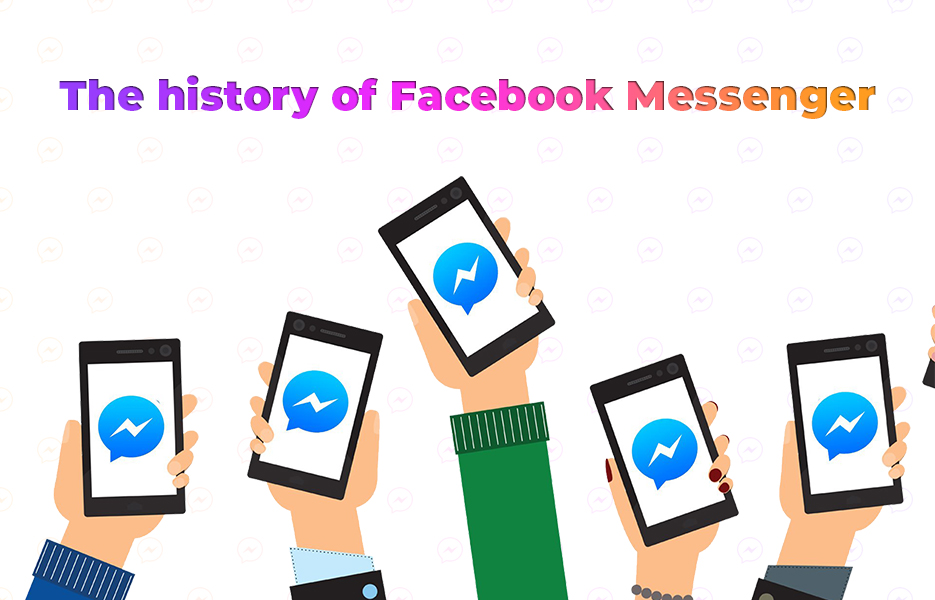
2008 – Instant messaging is added to Facebook
2011 – Standalone Facebook messaging app is launched
2012 – The ability to use Facebook Messenger without a Facebook account is launched
2013 – Chat heads are added
2013 – Voice calling is added to Facebook Messenger
2015 – Payments, video calling and business features are added to the app
2016 – Facebook Messenger Lite launches
2016 – Bots are introduced
2017 – Facebook Messenger for kids is launched
Reasons to use Facebook Messenger for your business
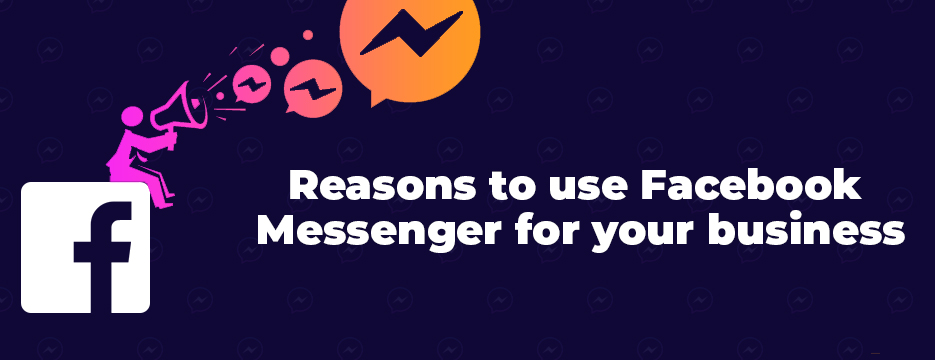
Without even thinking about it, you can probably think of a handful of reasons to use Facebook Messenger for your business. You’re likely to already have a Facebook page for your business after all, so if you’re not using Facebook Messenger to increase the ways your customers can contact you, you’re missing out!
You can reach a much larger audience
Check out those numbers above – especially the number of users! Statista suggest that an estimated 3 billion users are expected to be using mobile phone messaging apps by 2022. To put that number in context, as we write this post there are over 7.7 billion people on the planet. That means that you can use messaging apps, including Facebook Messenger to easily connect with an eye-watering number of people – and they can connect with you. It’s not just Facebook Messenger though – that’s WhatsApp, WeChat and so on. In theory, it sounds simple – just adding Facebook Messenger. But with so many different platforms and different languages, it can soon start to feel overwhelming. Luckily, Facebook have made translation simple – there’s a number of translation tools available for Facebook Messenger, so you really can connect with customers on the platform worldwide.
It’s a versatile tool
Although Facebook Messenger is a great way for you to chat with your customers, it’s not the only functionality it offers. In addition to customer service, you can use Facebook Messenger for advertising new products and boosting traffic – all in one single conversation. Both you, and your customers see their complete history in one place – helping you to help customers more effectively. You can use Facebook Messenger information to identify the customers that you want to reward, and maybe to help you identify and remember the customers that were more challenging than others (we won’t say ‘difficult’, but we won’t judge you for thinking it!).
Potential customers are more likely to complete their purchase
Convert, convert, convert – that’s a mantra for many businesses that are selling. If that’s your mantra too (or maybe you have a variation on it? Perhaps ‘sell more’ like ours?) then Facebook Messenger is going to be a must for your business.
Trust is increased when customers can contact you through Facebook Messenger
There’s plenty of evidence to prove that when customers can message a business directly, they’re more likely to make a purchase. The fact that the customer can see when their message has been read can go a long way to helping them to trust their issue will be resolved – unlike email, which disappears and there’s no indication as to whether you’ll hear back or not.
People don’t always like calling
There’s many advantages to offering direct messaging to your customers, but here’s a really basic one – many people simply prefer to message, rather than calling a business. It might be due to time constraints – they can contact you 24/7, wherever they are (even at work – not that we would ever do that, of course…!), or it might be because they’re overseas and international calls are expensive. There’s plenty of other reasons why your average customer might prefer contacting you via Facebook Messenger rather than calling – we don’t need to spell those out for you.
In addition to offering additional flexibility all round, by using Facebook Messenger you’re making your business more accessible to people that prefer to use messaging because calling is difficult. We’re talking about people who have physical disabilities, sensory or speech impairments or mental health difficulties – or any other reason. If you’re in the UK, you’re legally required to offer ‘reasonable adjustments’ for customers with disabilities. Generally that is covered by the fact that eCommerce is accessible for many customers that are using assistive software to access your website – but using Facebook Messenger means you’re adding extra inclusivity, with very little additional work on your part.
How can I use Facebook Messenger in my DropShipping business?
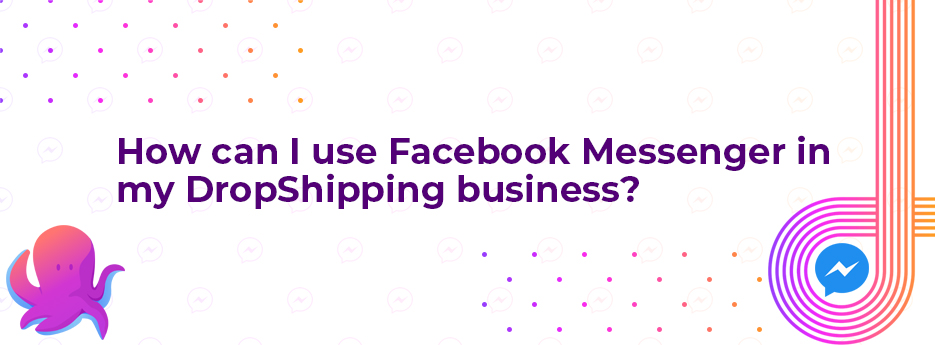
There’s a few ways you can use Facebook Messenger for marketing in your business. You can use it for general customer service, especially if you’ve already grown your Facebook audience. Customers who are following your page already are likely to find it much more convenient to message you through Facebook than to find your number or email address on your website. Of course, customer service is a massive part of your business if you’re DropShipping – so Facebook Messenger is definitely something you’ll be wanting to take advantage of.
In addition to the automation that Facebook Messenger offers, you can use it for advertising campaigns – sponsored ads can be a great way to use your advertising budget, if used wisely. Let’s take a look at customer service to start with, before we move into the world of Facebook Messenger ads.
How to use Facebook Messenger for customer service
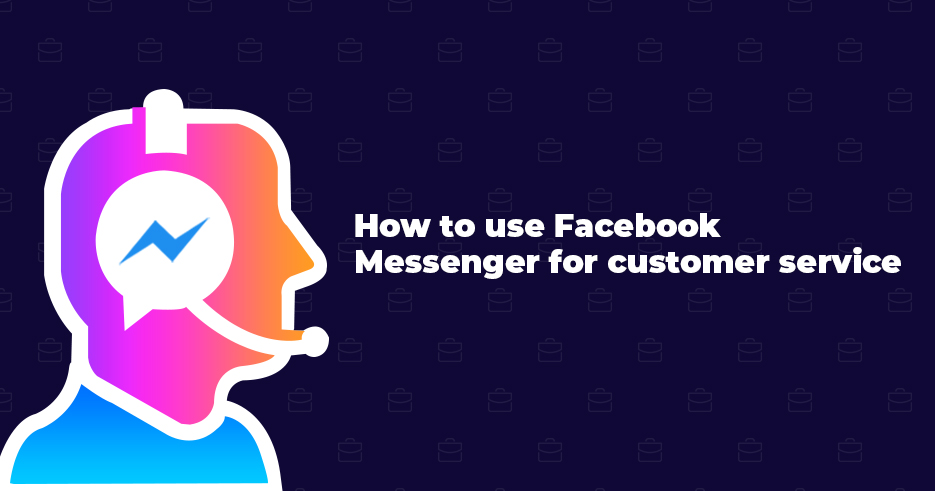
When you’re busy, you don’t want to have to monitor your in boxes every second of the day. That’s OK – Facebook Messenger has you covered! There’s a whole host of automation you can make use of (and we love automation here at Avasam!) – from greeting your customers that want to engage with you, to following up when a customer doesn’t complete their purchase, to shipping.
Welcome conversations
When customers walk into a bricks and mortar retail outlet, staff are there to greet them. When they start browsing your store or start to message you, they should be able to receive the same kind of welcome – right? Facebook Messenger can take care of that job for you – which can help encourage customers to ask questions about products they’re on the fence about – which ultimately will help lead to conversions. Using Facebook Messenger to manage your welcome messages is all about improving their experience – which in turn, will help to encourage them to shop with you again.
Helping guide customers to the right product
If you’re selling a lot of products, or there’s a number of variations for a certain product, you can help your customers to decide which product it is they’re looking for by using Facebook Messenger to automatically conduct product finder conversations. The customer gets asked a number of questions, and depending on their answers, will be recommended the product that suits what they’re looking for best.
If you want to go one step further, you can personalize the experience even more for repeat customers. Rather than getting the same questions as they did when they were a new customer, previous answers can be remembered, meaning that returning customers can receive even better recommendations. This type of preferential treatment can help customers feel extra special, and increase their loyalty to your business.
Abandoned cart messages
There’s a number of reasons that you might find that your customers are adding items to their cart but don’t end up completing the purchase. They might be simply window shopping, comparing prices with another store, they might have found a problem with the cost of shipping when they got to the checkout or it could be as simple as they forgot because they got distracted by something else. Whatever the reason they didn’t complete their purchase, by using automated cart messages, you can remind customers to come back and check out. When businesses implement this kind of message functionality, up to 90% more abandoned carts end up as completed purchases – which is exactly what you want.
This type of communication can help to build a great relationship with the customer, but be careful with the way you use it. When it is over-used, it can get spammy and annoying. Nobody wants to receive continual reminder messages – and you don’t want customers to unfollow you when you’ve worked so hard to increase your channels.
Receipt messages
Order receipts can sometimes get lost in customer email in boxes, and are easily filtered into spam folders, never to be seen again. But by automating receipts to be sent to them through Facebook Messenger, customers can easily find them if, and when they need them. Not only that, you can personalize the message, helping to further build the positive impression you’ve created, and when (if!) they need to get back in touch with you, they’ll be able to find you much more easily. It all adds up to creating a great relationship with them, and will help encourage good word of mouth and positive reviews.
Shipping messages
More often than not, when we’ve checked out on a purchase that we’re really excited to receive, we start tracking our purchase immediately – and we’re excited when we get updates about our product delivery. Sending shipping updates through Facebook Messenger means that your customers can view those updates instantly – and it can continue to build that trust you’re working to achieve.
How to set up Facebook Messenger for your DropShipping business
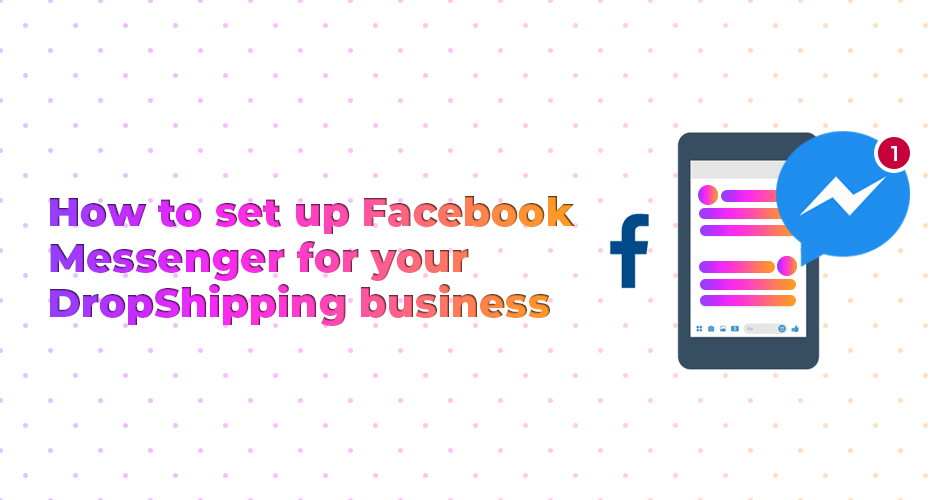
It’s really pretty straightforward to set up Facebook Messenger for your business. We’re assuming that you’ve already got your Facebook page set up for your business here, so if you’ve not done that yet, then you’ll need to do that first. The lovely people at Hootsuite put together a 7 step guide to setting up a Facebook business page – so head there if you need a hand. Otherwise, you can jump straight into the steps below.
1. Choose a great username
You’ll almost certainly have chosen your business name for your social media handles. If you can’t get your exact business name, it’s a good idea to pick a variation on it, like we did when we picked @avasamsocial. You’ll need to do the same for your Facebook Messenger account – and there’s just a few simple steps:
a) Click Create Page @username (you’ll find this under the left column on your Facebook page)
b) Enter your desired username
c) Click Create Username
That’s it! Don’t forget, if the username you’re hoping for is in use, you’ll need to pick another – so be prepared and have alternatives ready.
2. Enable the messaging option for your Facebook page
a) Go to your Facebook Page and click Settings
b) In the left hand column, select General
c) Scroll to find Messages and click Edit
d) Check the box next to ‘Allow people to contact my Page privately by showing the Message button’
e) Click Save Changes
Once you’ve completed this step, you’re all set up, and your customers can start contacting you on the Facebook Messenger app immediately.
3. Set up greeting text
Remember when we said about customers being greeted by shop staff in retail outlets? You can use Facebook Messenger to send automatic responses as soon as someone starts a conversation with you – further increasing the positive impression you’re building for your business. Yes, people are likely to realize it’s a bot – but the fact there is a bot set up means that you care about your business.
a) Select Settings.
b) Click Messaging from the left column.
c) Under Response Assistant, toggle the bar to Yes to Show a Messenger Greeting.
d) Click Change.
e) Edit the default greeting so that it is on-brand for your DropShipping business.
f) Click Save.
You can set whatever greeting you like, but we recommend keeping it relatively simple – a short ‘Hi, thanks for your message – we aim to reply to messages within [timescale]’ is fine. If you’ve got a catchphrase, or something else that you’d like to work in, that’s great too – just don’t let it take up too much of the chat window at this stage.
4. Set up instant replies
In 2020, customers expect to be able to contact a business and get a response instantly, even at 4am! Obviously, you can’t feasibly cover your messages every hour of every day, but you don’t have to if you’re using Facebook Messenger. You can set Facebook Messenger to handle your queries and direct customers to FAQs or your website – and then if they still don’t have the answer they need, for them to be able to leave a message for you to get back to them when you’re back in the office. Follow these steps to set up your instant replies:
a) Select Settings from your Facebook Page.
b) From left hand column, click Messaging.
c) Below Response Assistant, you’ll find ‘Send Instant Replies to anyone who messages your Page’. Toggle the bar to Yes
d) Select Change and enter the message you want Facebook Messenger to send when you’re not in the office
e) Click Save
Before you start adding your instant replies, think about how your customers message you already. Try and address any common concerns in your instant replies, since this might be able to save you time and effort later.
Getting more messages on Facebook Messenger
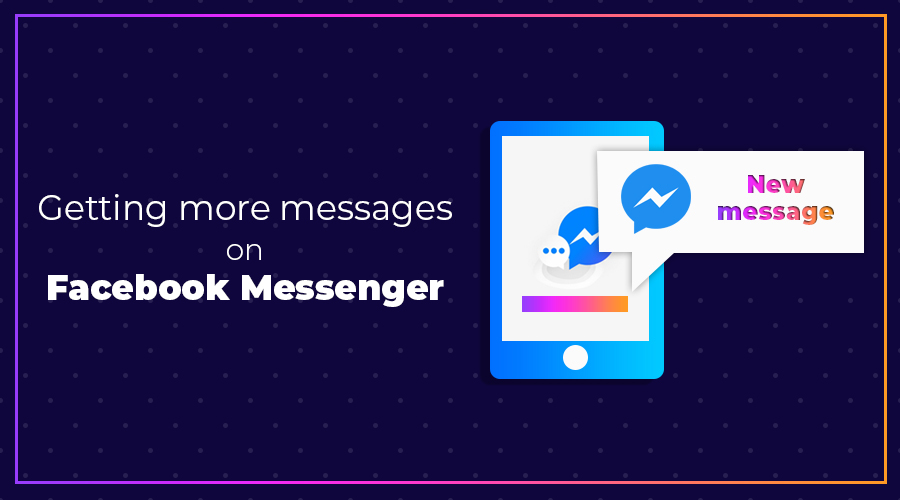
You need to have enough existing conversations to be allowed to create sponsored messages through a custom audience on Facebook Messenger. If you need to get more messages, in order to start using sponsored messages, there’s a few ways you can do so:
Make sure you’re using Facebook Messenger daily
This might be the most obvious and logical thing to suggest, but you might be surprised at how many people treat Facebook Messenger as an afterthought! Remember, Facebook Messenger is a channel just like any other that your customers might interact with you, so if you don’t monitor it and answer queries from potential customers promptly, you’re missing potential sales. Remember it’s a conversation like any other that you might have with your customers, so make sure you keep the tone similar to any other interaction with customers – be friendly, chatty and of course, answer any questions in full. Your aim is to create a positive impression of the brand, so even if your customer doesn’t purchase right away, they’re likely to return to complete their purchase another day.
Invite your followers to message you
We’ve mentioned cross-promoting your social media channels on the blog before, and this is no exception. It can be as simple as setting your Facebook Page’s call to action to Message Us, or inviting visitors to your website to message you via Facebook Messenger and adding a link to your Facebook page.
Set up the response assistant
This is a mini version of a bot – so messages to your company get a reply instantly, whether you, or a member of your team are available to reply. Set up that greeting, so your customer receives a friendly response, and then make sure you include links to your contact us page, your FAQs (if your FAQs are well written, you may find customers resolve their own issues, saving you time and effort!), your phone number and business hours in those messages. We’ve given you the instructions for this above, and it’s easy to do.
Comment on posts with your brand’s Messenger link
Facebook introduced shortened URL links so that when users post a link and a customer or follower clicks that link, the bot can pick that up – and both you and the individual know where the conversation started. You can find out more about the m.me shortened URL links, and how to use them – including on your website, email newsletters and so on – here.
Run ‘Send to Messenger’ ads
Running these types of ads will encourage customers to message you directly from the ad. Once you customer clicks the ad, they’ll be sent to a Facebook Messenger chat window – which means you can tailor your conversation to meet their specific needs.
Facebook Messenger ads
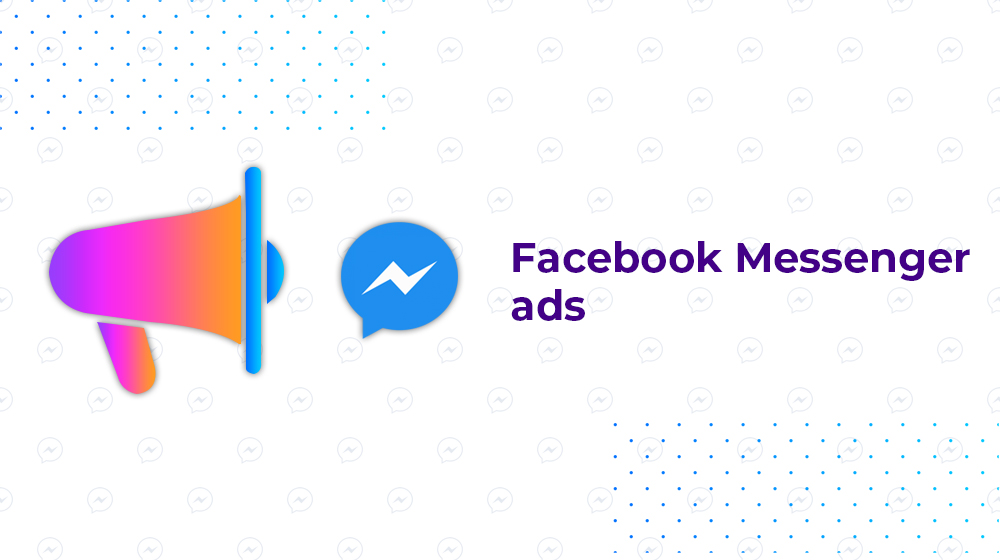
Ads are a feature in Facebook Messenger that businesses can use between conversations with customers. There’s a few different methods of using them, so work out what you want to achieve from them before you start creating the message for the ad.
It’s a pretty straightforward process to set up ads on Facebook Messenger – we’ve added instructions next, but you can find more information here.
1. Click on Ad creation
2. Select your objective, then click Continue. You can choose from Reach, Brand Awareness, Traffic, Engagement, Page Likes, Event Responses, App Installs, Lead Generation, Video Views, Conversations, Catalogue Sales, Store Traffic and Messages.
• If you selected Traffic, Conversion or Messages as your objective, you’ll need to complete the Destination section.
3. Select what you want to happen when your customers interact with your ad.
• If you select Messenger or WhatsApp, a conversation will open when people click on your call to action in the detailed view.
• If you select Website, a Messenger browser will open up to your website when people click on your call to action in the detailed view.
• If you select App, your business’s app will open when people click on your call to action in the detailed view.
4. Choose Automatic placements or Edit placements if you want to target specific locations.
• Automatic placements are specifically designed to deliver ad impressions where they are most likely to drive campaign results at the lowest cost to you. • If you edit placements, you can include Messenger as long as you also select Facebook feed.
5. Edit your audience, budget and schedule, then click Next.
6. Choose your format. Facebook have provided a guide to this here – make sure you take the time to get this right, or you may find your ad doesn’t display correctly – wasting your money, and creating a negative impression.
7. To complete the process, click Confirm.
Points to note about Facebook Messenger ads:
If you’re using automatic placements, your Facebook ads are already being added to Facebook Messenger by default. If you don’t want this to happen, you’ll need to edit the placements manually and deselect the option.
You can use ads set up with the same creative specifications and technical requirements as with all your other Facebook ads.
You need to use Facebook Messenger ads as an additional place for your ads to run. You’ll need to have Feed selected to be able to select Messenger Home.
Creating a sponsored message
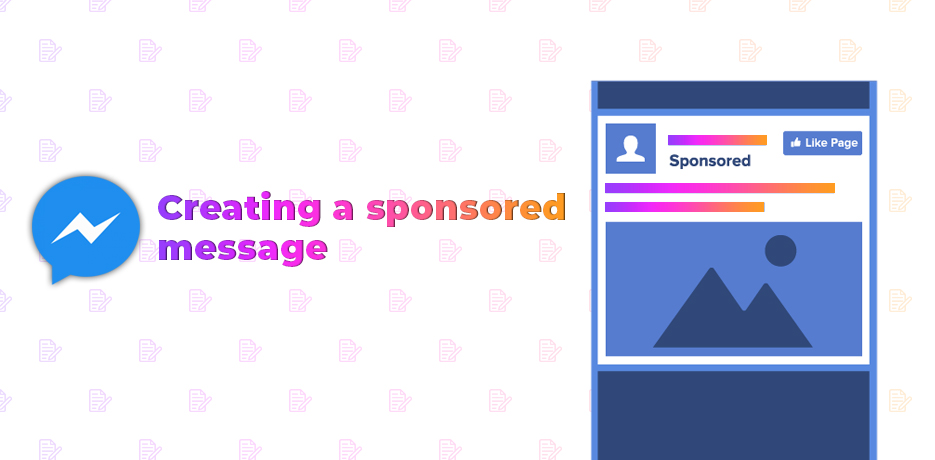
Creating sponsored messages are pretty straightforward too – just follow our instructions, or find out more here. Facebook recommend that advertisers run sponsored message campaigns for a minimum of five days, so that deliveries can be maximised.
1. Go to Ads Manager and click Create ad in guided creation.
2. Under the Consideration column, select the Messages objective.
3. Create the name of your campaign, and choose your budget, then click Continue. (only one sponsored message will be delivered to each person, for each ad you post)
4. Under the Message destination, choose Messenger.
5. In the drop down menu beneath Messenger, choose Sponsored messages and select the correct Page.
6. Under Audience, choose to Create a new audience or Use a saved audience.
7. You’ll be charged for each time someone sees they have a message from your business in their Messenger inbox. Sponsored messages are priced by auction-based bids – so be sure you’re going to be able to cover your costs.
8. In the Message setup section, select Text only or Text & image.
9. Create your message and include a photo. Photos are optional, but there is so much evidence to suggest that there is higher interaction with posts that include images that we definitely wouldn’t miss out on it!
10. Add quick replies and buttons to your message in Customer actions.
11. When you have completed your ad, click Confirm.
12. Click Place Order to begin tracking your sponsored messages ad.
Points to note about sponsored messages:
You are only able to target people that have already had a conversation with you on Facebook Messenger.
You don’t need to create your audience on Facebook Messenger – it is automatically curated for you.
You can use filtering, allowing you to target people in specific countries, or people who have messaged you directly.
Creating a click to Facebook Messenger ad
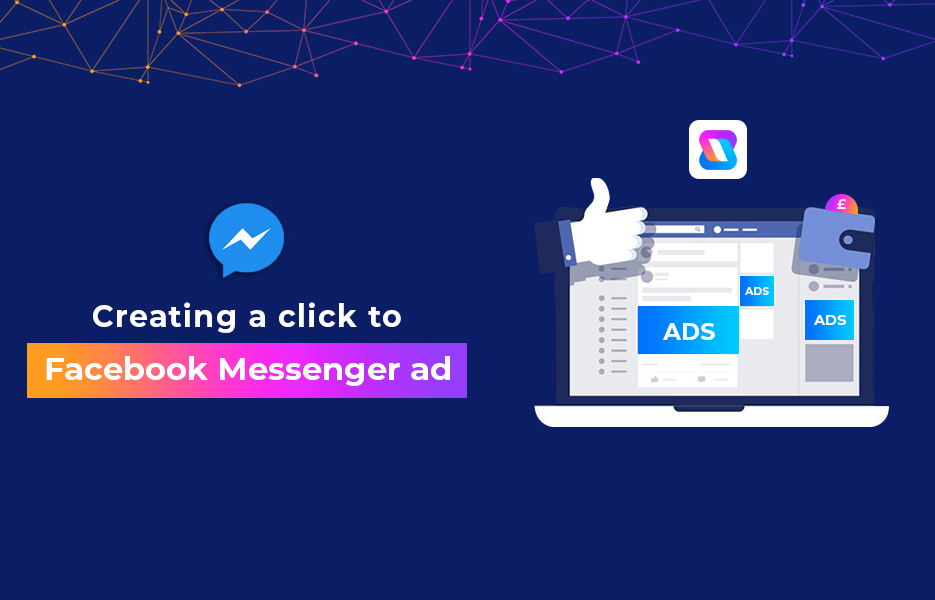
There’s two objectives that you can use click to Messenger ads for.
• The Messages objective allows for ads to be delivered to the people that are most likely to respond to your business.
• The Conversions objective allows for advertisers to track events with Facebook pixels and to drive conversions.
Once you’ve decided on your objective, you can get started.
1. Go to Ad creation within Ads Manager.
2. Depending on your objective, choose either (a) for the Messages objective or (b) for the Conversions objective.
(a) Select Messages then Message destination, Messenger and then Click to Messenger.
(b) Select Conversions then in the Conversions section, click Messenger.
3. Edit your requirements for your audience, placements, budget, and schedule and click Continue.
4. Pick your preferred ad format and complete your ad setup.
5. Select Messenger setup, then opt for either Create new or Use existing template.
(a) When creating a new template, you can choose to either Start conversations or Generate leads.
i. Start conversions allows people to choose an option to tap within a Messenger conversation
ii. Generate leads allows you to collect information in Messenger from people interested in your business using a question and answer flow.
6. Click Create chat to create your flow, then finish editing. When you’re ready to publish, click Confirm.
When your ad has been approved, it will start appearing in selected placements. When people click on the ad, it will open in Messenger and your message will appear.
Just one very important point to note about ads that click to Messenger: You can’t target ads with click to Messenger to users under the age of 18.
Facebook Messenger ads – good or bad?
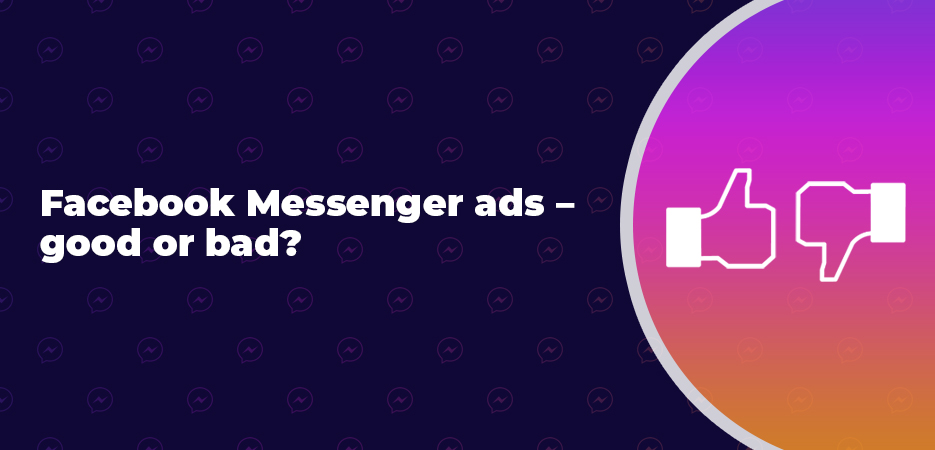
Since Facebook allow ads on Messenger, they clearly see enormous potential for advertisers (as well as revenue to be added to the Facebook pot too!) – so let’s take a look at the advantages and disadvantages.
The good:
• Since sponsored messages and click to Messenger ads remain in users’ in boxes, you can make use of these for re-targeting purposes.
• Click to Messenger allows you to interact with users that are close to making a purchase, or that are already interested in buying from you.
• Facebook Messenger ads allow you to offer a much more personalized user experience. This creates a positive impression that ultimately encourages individuals to buy from you.
The bad:
• Some people might find setting up Facebook Messenger ads alongside Facebook Messenger chatbots a bit complicated. If you end up needing to use an agency, or a freelancer to help you, then the costs might end up outweighing the benefits to your business.
• Facebook Messenger ads can feel a little intrusive – so be sure to use them carefully, and not too often to avoid losing followers or customers blocking you.
Potential future Facebook Messenger functionality
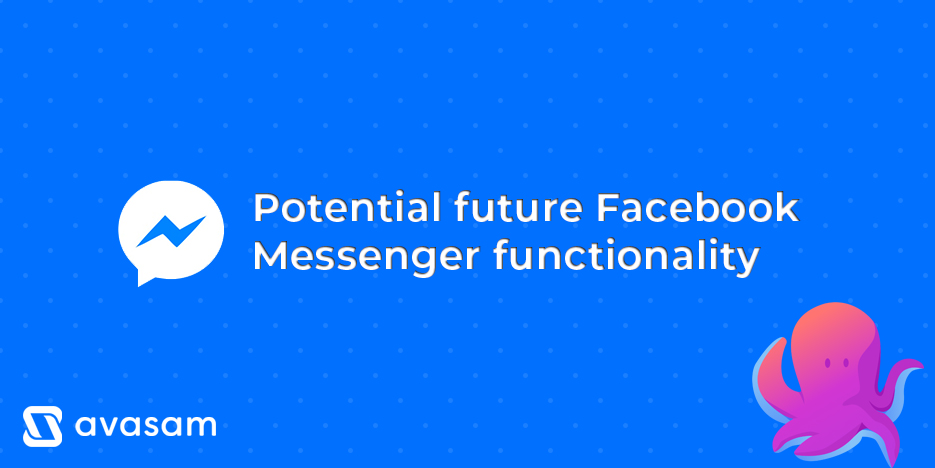
Although none of this is currently available, since Facebook Messenger functionality is evolving almost daily, we are certain that there are exciting developments that are on the way. Here are some potential ideas that we think are likely to be on the cards – but remember, we’re just guessing here!
• Customers sending photos to get recommendations about the product that would suit their shape, colouring etc best
• Artificial intelligence handling each conversation on a much more personal level in order to optimize individual customer service
• Being able to see products in their home using augmented reality
Many Facebook updates get reported extensively in the media, but if you want to keep any eye on what is coming soon for Facebook, Messenger, WhatsApp and Instagram, you can do so in the Facebook Newsroom.
Alternatives to Facebook Messenger ads
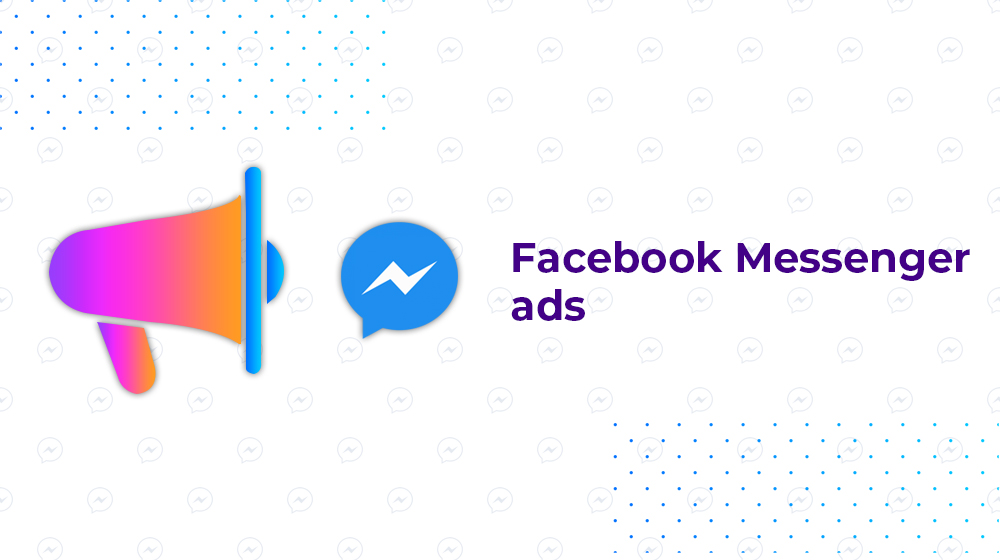
If you decide Facebook Messenger ads aren’t the right medium for interacting with your audience, then you might look into using some of your advertising budget on other social media platforms. The right platform will ultimately depend on your target customer and which channel they are most likely to see your ads on – so we’re not going to encourage you to opt for one over another.
Twitter ads
If you’ve got an impressive following on Twitter, or you have predicted from your research that your target customers are likely to use Twitter, then you’ll need to consider which type of ad you want to target. Twitter Ads Manager can help you reach potential customers, get more followers and help you track the success of your campaigns. There are three types of ads you can make the most of:
Promoted accounts – this type of advert is designed to increase your following by encouraging Twitter users to follow you.
Promoted tweets – paying for promoted tweets will allow them to appear in the Twitter streams of users, and in Twitter search results. This option gives you the most flexibility regarding who sees your tweets.
Promoted trends – these allow you to add your story to the top of trending topics, on the left hand side of the page.
Costs of Twitter ads can depend on the type of ad you choose, and how finely targeted you want your ad to be. Promoted trends can cost up to $200 per day, which means it can get expensive really quickly! As we always say, make sure that do your research and pick the right ad for you.
YouTube ads
YouTube is the second most popular search engine – second only to Google (who, of course, have owned the platform since 2006). As we mentioned in our social media statistics post, YouTube has over two billion monthly active users – which adds up to incredible potential returns on your ad spend. There are six types of ads that you can make use of on YouTube:
Display ads – these appear on the right of the featured video, and above the video suggestions list.
Overlay ads – these appear on top of the lowest 20% of your video.
Skippable video ads – these are short videos that viewers are able to skip after five seconds.
Non-skippable video ads – viewers must watch these ads before they can watch the main video – although they can appear before, during, or after the main video.
Bumper ads – these are short videos of up to 6 seconds that have to be watched before the video is seen.
Sponsored cards – these can display content that is relevant to the video, and are seen for a few seconds. The content then disappears, and can be accessed again by clicking the icon in the top right hand corner of the video.
Like most other Google products, the amount that you pay for YouTube ads is entirely dependent on your needs, your budget and how you manage your activity, but most businesses will pay at least £6 per day for their ads. This might sound reasonable, but remember, as a viewer, YouTube ads can feel really intrusive, so there is a downside and it might not end up being worth it for businesses with smaller budgets.
Instagram ads
Since research shows that Instagram has a higher rate of engagement than other social media channels on each post, if your target customers are also on Instagram then you’ll want to make use of the advertising options on the platform. You’re likely to already be using Instagram posts to promote your products, so let’s take a look at the other options there are to consider.
Stories ads – these are ads that get inserted between Stories. They’re full screen, so they allow the viewer to pay full attention to the post.
Sponsored photo ads – these appear on Instagram feeds as users are scrolling. They look like any other post, except each post has the word Sponsored in the top right hand corner.
Video ads – these work in almost exactly the same way at sponsored photo ads, except with the benefit of sight, sound and motion. Videos can be up to 60 seconds long.
Carousel ads – these allow for viewers to swipe left and right to see more products, or angles of a product. A great use of a carousel ad might be by a car manufacturer to show the car from different angles.
Collection ads – These allow viewers to see product collections in more details, and can show video, images or both.
Ads in Explore – over 200 million accounts check out the Instagram Explore page every single day. There’s a few options for the Explore page, so make sure you decide the right approach for you.
Although Facebook own Instagram, since there is higher engagement on Instagram than on Facebook, costs for ads on Instagram are slightly higher. However, you’re likely to see an increased return on investment too, so you’ll need to decide how best to use your ad budget – perhaps fewer ads on Instagram will be more rewarding than more ads on Facebook.
Snapchat ads
There are a number of ads you can make use of on Snapchat, and can be targeted depending on interests and behaviors, demographics and geographical locations. Snapchat advertising can help increase your reach by helping you to find other users that are similar to your existing followers.
Snap ads – these are 10 seconds of vertical video ads that can be shown between snaps, with swipe-up functionality that can help drive viewers to your website, app, video, AR Lens, or app store page.
Collection ads – these ads allow you to showcase a number of products, and allow users to buy directly from their feeds.
Story ads – these are designed to encourage users to you through the use of a sponsored Discover tile, that is shown alongside the content that is shown depending on their preferences.
AR lenses and Filters – these are designed for users to play with and promote your products at the same time.
Commercials – These are six second, non-skippable videos that are shown within premium content.
Snapchat advertising can cost a few dollars for an ad, a Discover ad is $50,000 daily, or it can cost up to $700,000 for Sponsored Lenses over holiday periods and special events like the Super Bowl. Many companies aren’t going to have a chunk of change like that lying around – especially new companies – so looking at the range of options is going to be paramount.
Pinterest ads
The Pinterest ad offering centers around promoted, which are often Rich pins – that is, Product, App, Recipe or Article Pins. We talked about these in a lot of detail in our post about Pinterest marketing – so if you’re interested in using Pinterest for marketing, we definitely recommend having a good read of that post. Promoted pins work on a pay-per-click basis, and you can target locations, demographic information and different types of devices in order to reach your preferred customers.
There’s quite a few requirements when it comes to Pinterest ads, so pop over to the Ads overview page to make sure your pins are suitable for adverts. Pinterest ads work on a cost-per-click basis, so you can set your budget and manage it according to your needs.
Other social media advertising
Almost all social media channels allow for advertising on some level. Considering there are millions of users on platforms like LinkedIn and TikTok, make sure you’ve investigated options for each platform that might suit you thoroughly.
If you’re engaging with customers in overseas territories where western social media channels are censored, then you may need to consider advertising on the preferred local platforms. This may mean making use of agencies or freelancers to handle those campaigns and get you the best returns – unless you can already speak the language most commonly used on each channel, of course!
Social media messaging management tools
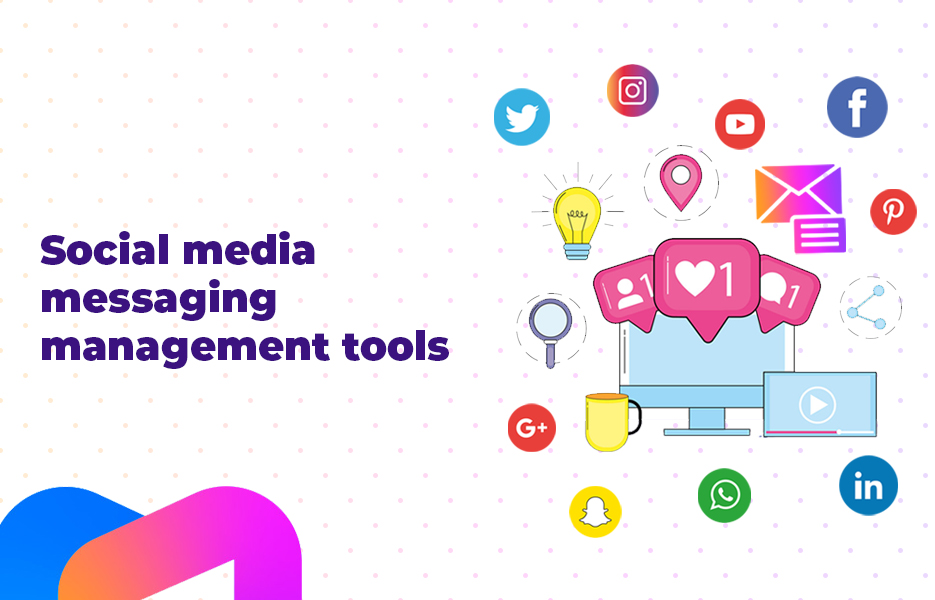
If you’re managing messages from Facebook Messenger, your Instagram DMs as well as monitoring the various email in boxes for your business, you’ll probably find yourself running out of time to check each app – or you’ll find it encroaches on your personal time. If you’ve handled a number of email accounts using Outlook, you’re almost certainly thinking there has to be a better way than logging into each inbox separately. And thank goodness – you’d be right!
Here’s a very quick look at some of the best social media management tools that can help you manage engagement, including in boxes, as well as scheduling posts and reporting.
An important point to note about pricing for these tools – although some may seem like they’re less expensive than others, they’re not directly comparable. Some offer additional functionality, and some charge for extras like shared calendars and additional users. Make sure the one you pick has the functionality that you need.
1. Sendible
If you’re looking to manage a huge number of messages, then Sendible could be a great option for managing your in boxes. There’s a ‘Priority Inbox’ that allows all your messages to be dealt with in a single stream. Much more convenient! There’s a scheduling and content recommendation tool, and reporting is straightforward. There’s a 30 day free trial, and pricing starts from just £21 per month. That’s incredibly reasonable for a lot of automation.
2. AgoraPulse
Another great tool, AgoraPulse is a social media management tool that’s trusted by over 17,000 social media managers. If you’re just starting out, it’s worth a look at the AgoraPulse website – they have some fantastic free tools. There’s a 28 day trial, and pricing starts at €79 per month.
3. eClincher
eClincher offers users a whole range of features, including that social media inbox that shows you all your social media conversations, messages, comments, and mentions in one place. Pricing for eClincher starts at $59 per month, but there’s optional extras, and you won’t get team collaboration and some other features unless you jump up to the $119 per month package. There’s a 14 day trial period – so be sure to test quickly.
4. Hootsuite
Hootsuite allows users to view their comments, posts and likes in ‘Streams’ rather than in an inbox. If this sounds a bit odd, don’t worry – the platform is used by over 800 of the Fortune 1000 companies! They’re offering a 30 day free trial, which should be plenty of time to figure out if the platform is right for you. Pricing starts from just £25 per month.
5. Sprout Social
Offering that desirable single stream inbox for managing all your messages alongside an absolute ton of functionality, Sprout Social is trusted by over 20,000 companies including Evernote and Shopify. You’ll have access to the platform for 30 days for free, and then pricing starts at $99 per month, per user.
Facebook Messenger is a valuable tool that DropShipping businesses simply cannot afford to ignore. The potential gains that Facebook Messenger offers your business are incredible, and your competition won’t fail to make use of it – so don’t miss out. Using bots on Facebook Messenger to help manage your customer service are the bare minimum we recommend you use for your business, even if you decide to spend your ad budget on other social media platforms because that’s where your customers are.
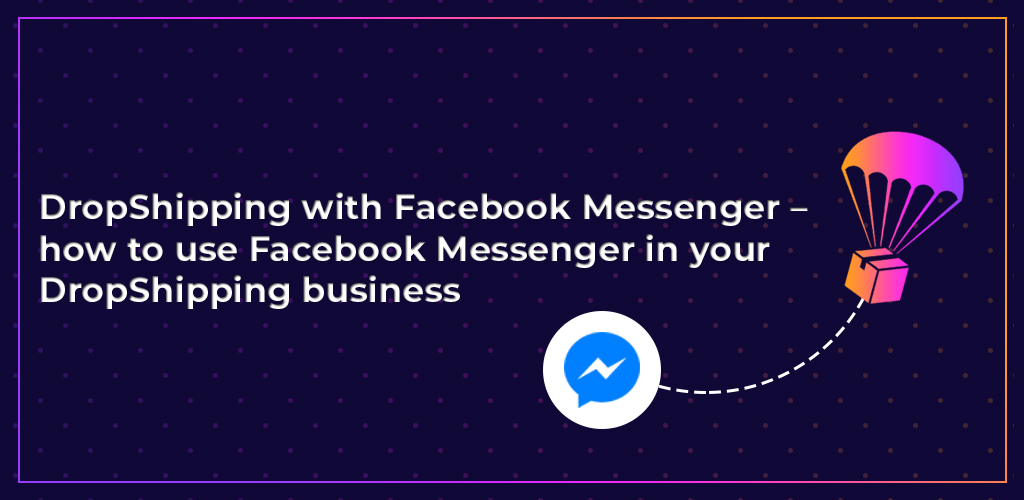
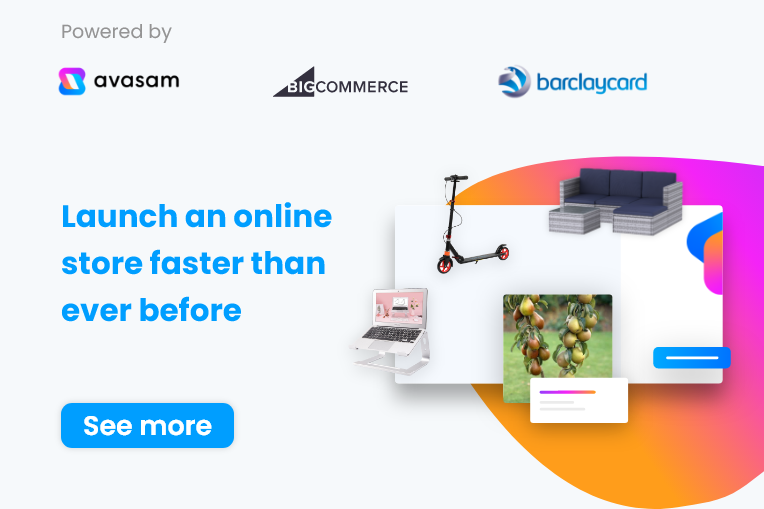
DropShip products from verified suppliers to diversify your inventory and scale your eCommerce business